http://www.howtogeek.com/howto/windows-vista/disable-caps-lock-key-in-windows-vista/

How to Disable Caps Lock Key in Windows 7 or Vista

The caps lock key is one of those remnants of another age of computers, back when people used to shout at each other more often. Unless you’re in the accounting department, it’s probably not very useful, so today we’ll learn how to disable it.
If you’re using Mac OS X instead, you can follow our guide on how to disable Caps Lock in OS X using a registry hack, or you can map any key to any key if you really want to.
Note: This article was originally published years ago, but we’ve updated it and are republishing for everybody that might not have seen it. Image by Laurence Vagner
Understanding How Windows Key Re-Mapping Works
Windows doesn’t have a default setting to allow for disabling the key, so what we have to do is re-map the key to something non-existent so as to completely disable it. To do this manually, you’d open up regedit.exe and browse down to the following key:
HKEY_LOCAL_MACHINE\SYSTEM\CurrentControlSet\Control\Keyboard Layout

Here’s the format of the binary data in the Scancode Map key, with the important parts in bold and various colors:
00000000 00000000 02000000 00003A00 00000000
Here’s how it works:
- The first 16 zeros are just there to waste space.
- The “02″ in bold represents how many keys you are going to re-map plus 1. (It really represents the length of the data, but whatever)
- The orange bolded “0000″ is the key we actually want Windows to map TO, which in this case is nothing, or 0.
- The blue bolded “3A00″ is the key we are mapping from, in this case the caps lock key.
- The next 8 zeros are there to waste space as the null terminator.
You can map between multiple keys by incrementing the “02″ and then adding another of the colorful bold blocks in the middle. The 3A00 in the mix is the scan code. For example, if you wanted to disable the caps lock key and then change scroll lock into a caps lock key:
00000000 00000000 03000000 00003A00 3A004600 00000000
It might seem complicated, but it’s really fairly simple once you start working with it.
Downloadable Registry Hack to Disable or Remap the Caps Lock Key
Now that you’ve learned how these things work internally, you can download and extract the zipfile which contains the following files:
| ChangeCapsToControl.reg | Changes Caps Lock to be a Control key |
| ChangeCapsToShift.reg | Changes Caps Lock to be a Shift key |
| SwitchCapsToScrollLock.reg | Disables Caps Lock and swaps Scroll lock to be Caps Lock |
| KillCapsLock.reg | Disables Caps Lock |
| DisableKeyboardRemap | Uninstalls the preference by deleting the key |
Once you’ve applied one of these registry files, you’ll have to reboot your computer for it to work. To uninstall, you can use the uninstall registry tweak, or you can simply delete the Scancode Map key entirely.
맥을 쓰다보면.. 정확히 맥오에스를 사용하다보면 맥만으로 안되는 부분들이 있다. 예를 들면 인터넷 뱅킹, 쇼핑몰 이용등이 있겠다. 역시나 그놈의 active-x가 문제겠다.
여하튼 한영 전환은 우리에겐 필요하고 기본적으로 어떻게 해야하는지 모르는 분들이 많다.
1. 키보드 타입 설정
간단한 방법으론 부트캠프 설치시 키보드 설정을 3번으로 하는게 중요하다. 데스크탑을 사용하는 경우엔 크게 상관없는데 맥북을 사용할 경우엔 1번 타입으로 설정하면 곤란하다. 키보드 타입에 따라 어떻게 바뀌는지 아래서 살펴보자.
1번 키보드 타입선택 설치시
한영변환 : 우측 옵션키
한자변환 : 우측 컨트롤키
3번 키보드 타입선택 설치시
한영변환 : 쉬프트+스페이스바
한자변환 : 컨트롤+스페이스바
윈도우키 : 양쪽 커맨드 키
그러면 윈도우 설치후에 키보드 타입을 바꾸는 방법은 없는가? 있다! ㅎ
내 컴퓨터를 오른쪽 마우스 버튼클릭...[속성]선택하고
[장치관리자] 열고,
[ 키보드 ] 에서 [PC/AT 101키 호환 키보드/USB 키보드(종류 1)]을 선택후, 오른쪽 마우스 버튼클릭후...[드라이버 업데이트]를 선택고
[ 하드웨어 업데이트 마법사]가 나오면 [목록 또는 특정 위치에서 설치]를 선택하고
[다음]버튼을 눌른후에....[검색 안 함. 설치할 드라이버를 직접 선택]을 선택하고 '다음' 클릭하고,
[ 호환 가능한 하드웨어 표시]의 선택을 풀어주고(체크표시가 사라집니다)
여러 모델이 나오는데
제조업체는 (표준 키보드)
모델은 PC/AT 101키 호환 키보드/USB 키보드(종류 3)을 선택하고
설치한다.
그리고 윈도우를 재시동하면 쉬프트+스페이스로 한영전환을 하면 된다.
하지만..... 막상보면 저런건 없고 그냥 HID 호환 키보드만 보이는 경우가 있다. ㅋ
그렇담 2번으로!
2. 레지스트리 변경
첨부되있는 파일 다운받아 실행하면 레지스트리가 변경된다. 재부팅하면 다음과 같다.
왼쪽사과키 -> alt키
오른쪽사과키 -> 한영키
이렇게 해도 되고!
아래는 내가 만든 레지스트리 한자키 까지. 흠흠 냐호호.

터치커서까지
http://memoweb.tistory.com/entry/Touch-cursor-Windows-keyboard-binding-like-vi-vim
Map Any Key to Any Key on Windows 7 / XP / Vista
If you are tired of the way certain keys on your system work, such as the Caps Lock key, you can re-map them to function as a different key by using a registry hack. But there should be an easier way, right?
This is where SharpKeys comes into the picture: It’s a small utility that will let you easily map one key to another key easily, or even turn the key off, without having to enter the registry at all.
For instance, I used the key mapping to just turn off my Caps Lock key, since I never use it.

You can click the Add button to bring up the Add New Key Mapping dialog, where you can either select the keys to map from the lists, or just click the Type Key button and press the key manually (which I find much more intuitive)

Once you are done, click the Write to Registry button and you’ll be told to log off or reboot for the changes to take effect.

If you want all the technical details on how the registry keys work, you can read about how to map keys using registry hacks.
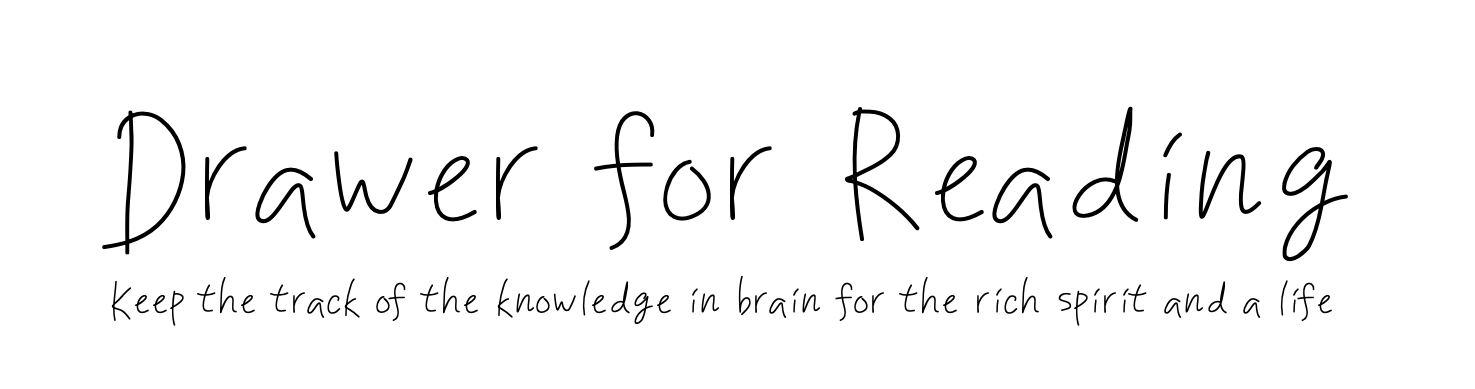
 data_system_mac_mykey.reg
data_system_mac_mykey.reg
댓글